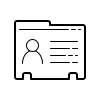Solve All-In-One WP Migration Stuck While Importing with These Easy Simple Steps
Are you facing issues with importing your website data using All-In-One WP Migration? Don’t worry, you’re not alone. Many users have reported getting stuck during the import process. But the good news is, there are simple solutions to fix this problem.
In this blog post, we’ll explore why All-In-One WP Migration gets stuck during import, and what you can do to solve the issue. So, let’s dive in!
Why Does All-In-One WP Migration Get Stuck While Importing?
Before we discuss the solutions, let’s first understand why this issue occurs. All-In-One WP Migration is a popular plugin that helps users migrate their website data from one platform to another. It’s an easy-to-use tool that requires no technical skills. However, during the import process, some users reported the plugin getting stuck.
There can be several reasons why this happens, including:
- It’s might be you use all-in-one wp migration free plugin.
- Slow internet speed or a poor network connection can interrupt the import process.
- Incompatibility issues with other plugins or themes can cause conflicts and halt the import.
- Large website files or databases can cause the plugin to take longer to import, and may even lead to timeouts.
- Server limitations or restrictions may also prevent the plugin from importing data.
Now that we know why All-In-One WP Migration gets stuck, let’s explore some solutions.
How to Fix All-In-One WP Migration Stuck While Importing?
Here are some simple steps to fix All-In-One WP Migration getting stuck while importing:
Solution #1: Download and Install 6.7 Version
It’s might be you use the latest all-in-one wp migration plugin. The latest versing of this plugin doesn’t allow you to import big-size files. What’s the solution for this? Let’s get back to the all-in-one older version of 6.7 . With this version, you can easily import your big-size of files without stuck.
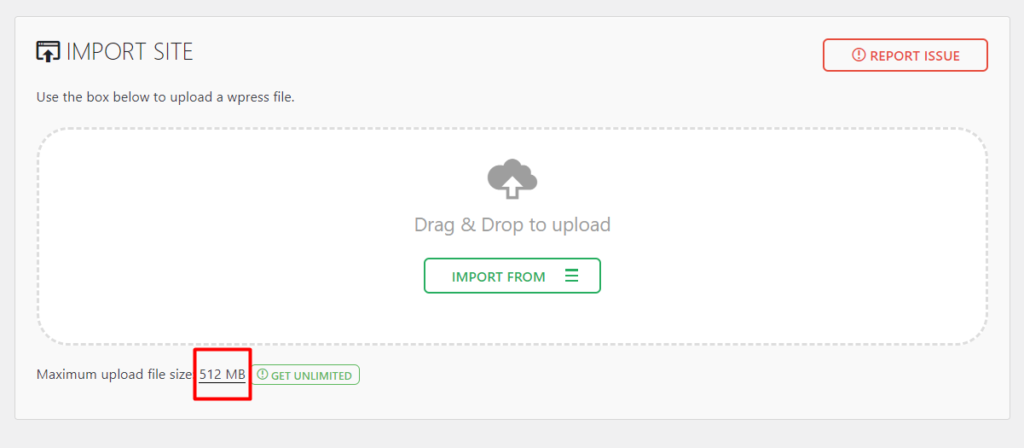
You can able to upload a Maximum file size of 512MB. Let’s increase the file size. Go to your root folder public_html>>wp-content>>plugins>>all-in-one-wp-migration>>constants.php
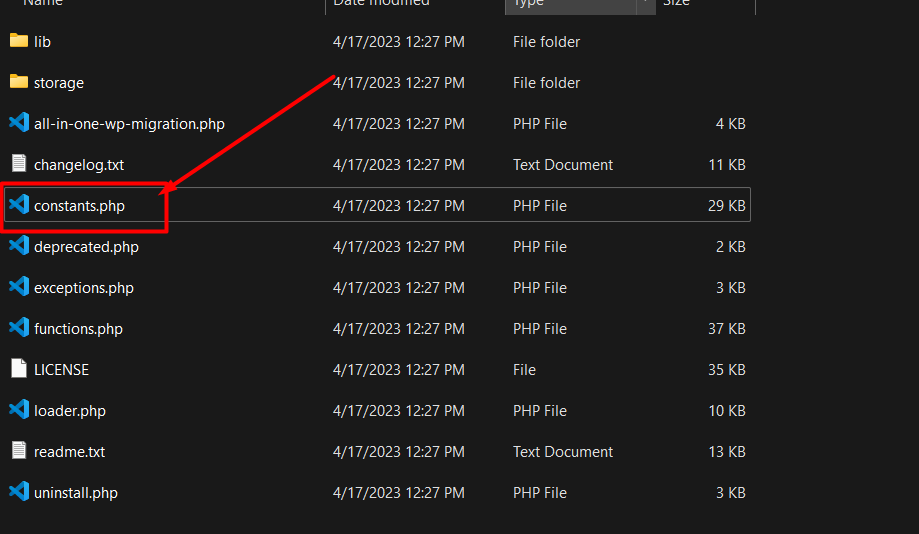
Open the file and scroll down. Probably in 284 line you will get the line with comment Max File Size. You can find out easily by pressing “Ctrl+F” and paste Max File Size.
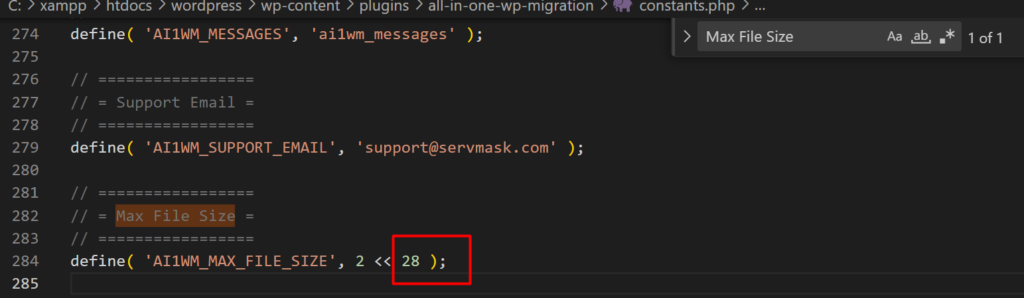
Once there, replace 28 with a higher number like 32 (increasing the number by one will double the size) and save. Refresh your admin page.
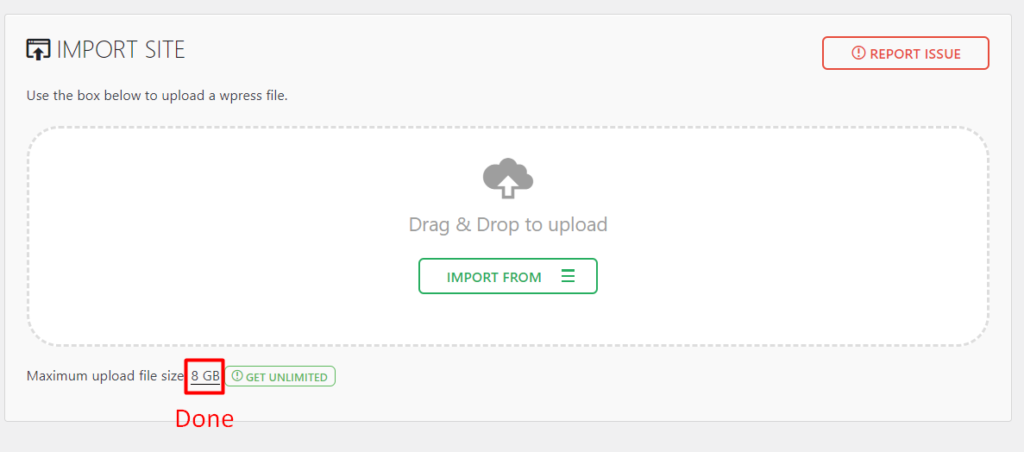
Solution #2: Increase the max_execution_time value in your php.ini
When importing large website files using All-In-One WP Migration, the import process may be interrupted due to a low max_execution_time value in your php.ini file. To resolve this, you can increase the max_execution_time value to allow the plugin more time to complete the import process. This will ensure that the plugin has sufficient time to import all data without being interrupted. Simply locate your php.ini file and increase the max_execution_time value to your desired setting. This simple solution can save you time and frustration when importing large website files. Read the following article about “How to increase the max_execution_time”.
Tags
- all in one migration coupon code, all in one migration extend, all in one wp migration 100gb, all in one wp migration 6.7 download, all in one wp migration alternatives, all in one wp migration multisite, all in one wp migration tutorial, all in one wp migration version 6.7, all-in-one wp migration, open wpress file, wordpress migration, wp all import
Have any questions? Contact Me or left your comment below.
Category
Latest Posts
-
How to block a site from your PC hosts
-
How to install Vue js in your machine
-
Contact form 7 to new post on your custom post type
-
Maximize Your Site's Potential: How to Increase WordPress Maximum Upload File Size
-
Solve All-In-One WP Migration Stuck While Importing with These Easy Simple Steps
-
Boost Your Website Design with Elementor Pro: Free Download Available Now!
Stay Connected
About Me

Khalid Bin Ahsan
Full Stack Web Developer
Recent Comment
Email: developer@darkcyan-octopus-776743.hostingersite.com